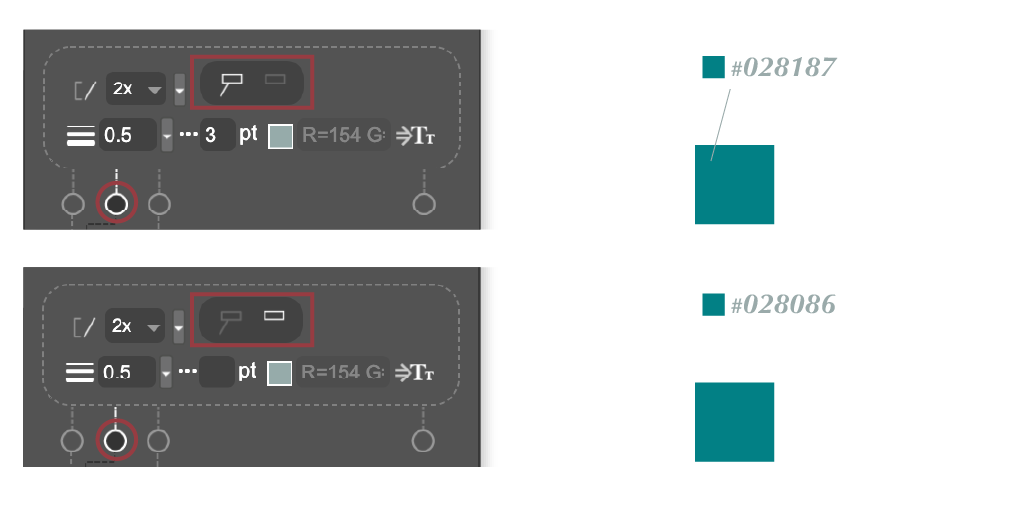Style label lines
You can change the settings below for the label line:
Distance between the label and the object
Line width
Line color
Label line style
Distance between the label and the object
You can use a fixed distance with a value in pixels, or you can set it to a proportion of the height/width of the artboard (%H or %W). You can open the extra menu, check the box "is related to font size," and switch to a drop-down menu of options from 1x to 5x. The distance between the label lines and the object is then multiplied by the font size you set. This is helpful when you have objects with various sizes, and you just have to change the font size to keep the overall look consistent among the labels.
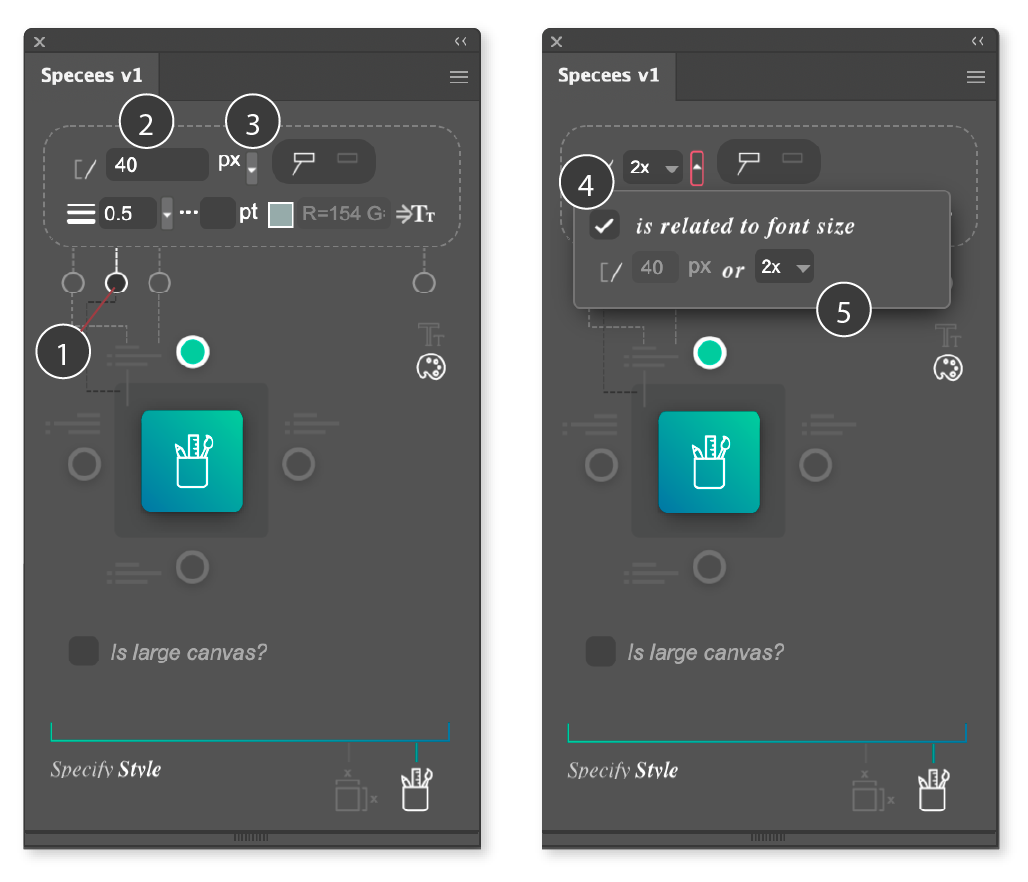
- Select the second settings tab
- Enter a value and select the unit
- Open the extra menu
- Toggle on "is related to font size"
- Select 1x to 5x
Here is the comparison between fixed value distance and relative values.
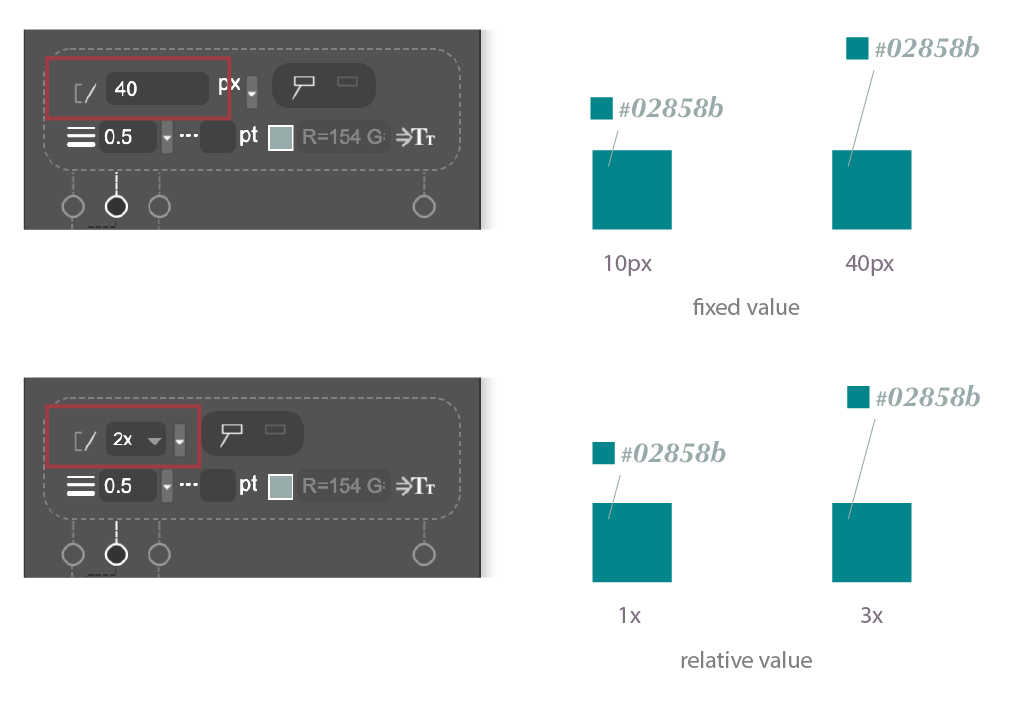
Line width
You can use a fixed value for the line width (in points) or open the extra menu and toggle relative values to the font size. You can also set the label lines as dashed lines.
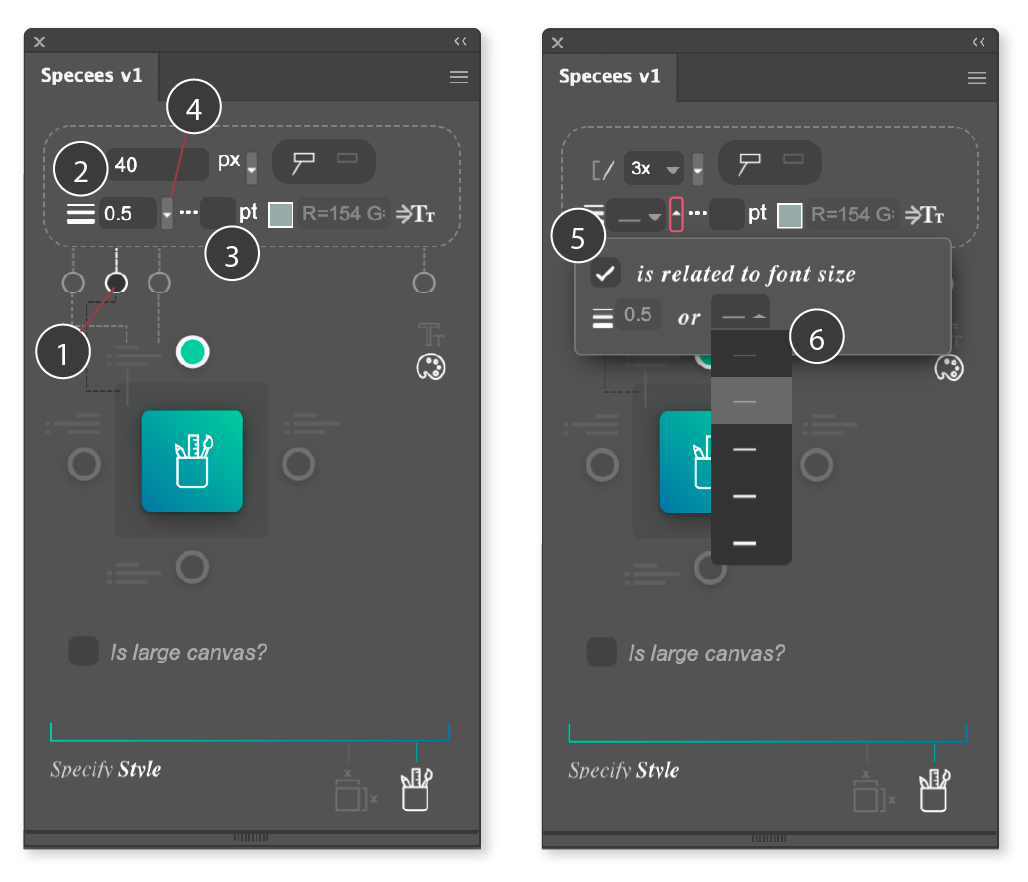
- Select the second settings tab
- Enter a value in pt
- Dashed line value in pt, leave blank for solid lines
- Open the extra menu
- Toggle on "is related to font size"
- Select thickness
Here is the comparison between fixed value distance and relative values.
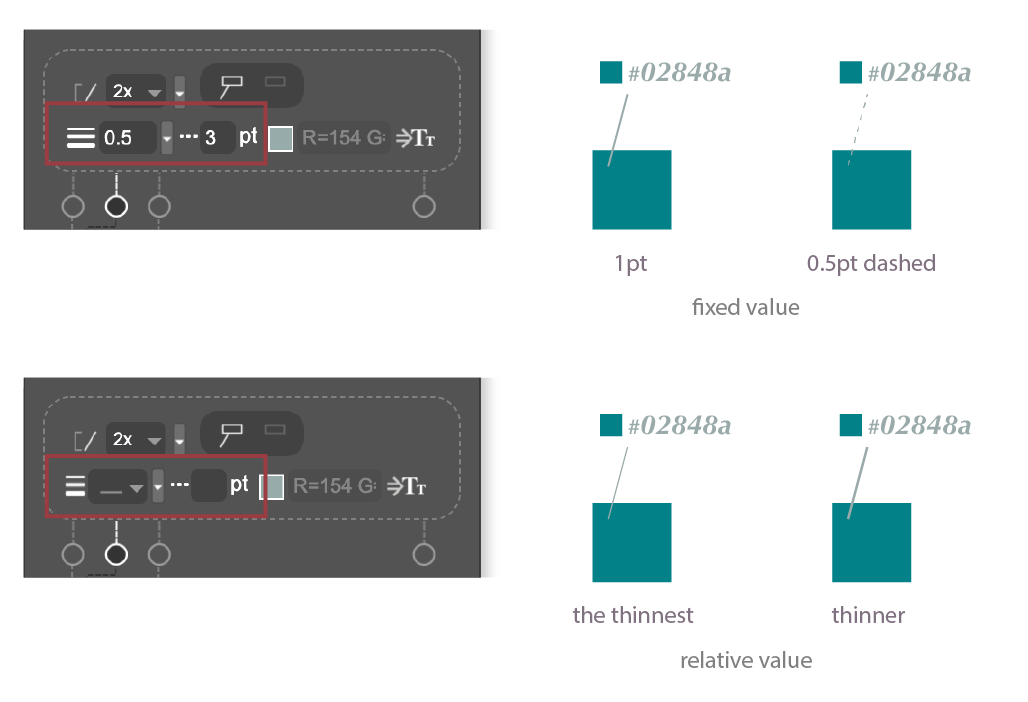
Using relative values to the font size for the distance between the label and the object and the line width will help you keep a consistent look and feel for the labels, especially if you have objects with more significant size differences to be measured. All you need is to adjust the font size for the best readability concern. In the examples below, both lines are set to 2x distance and "thinner" for line width. A consistent look is maintained by just changing the font size from 6pt to 12pt.
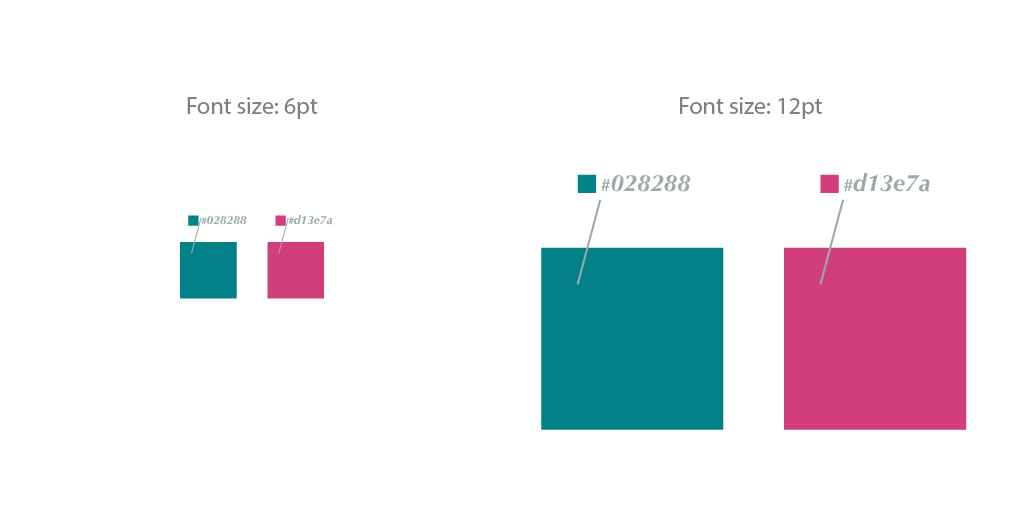
Line color
- You can type in a 6-digit HEX color value or open the colorpicker to select a color. You can also drag and drop an Illustrator color swatch into the color field to apply the swatch color to the color field. In this way, you can apply a CMYK or spot color to the label line, even though the colorpicker does not support these colors. (See Selecting color for details).
- Copy the same color and apply it to the label font color.
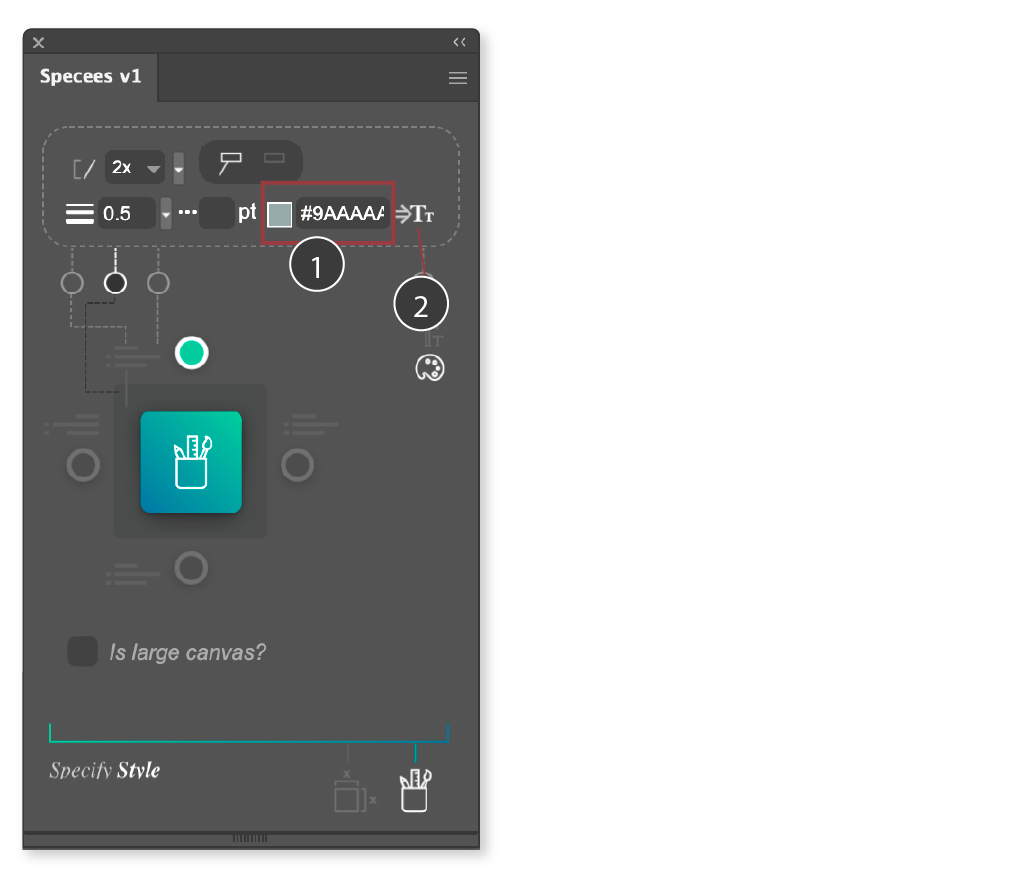
Label line style
In the 2nd settings tab as above, you can choose between having label lines or not for the labels.