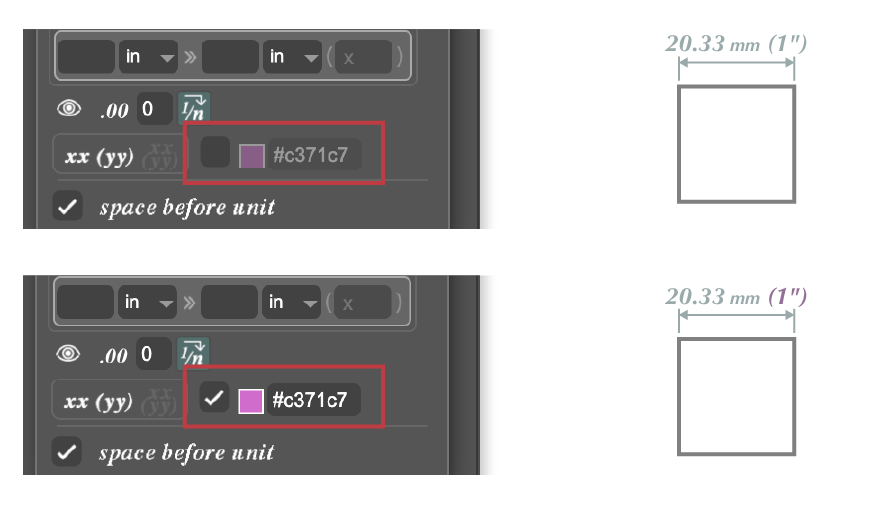Display values in a 2nd metric
You can display a 2nd metric in your dimensions, e.g. 25.4 mm (1") (millimeters and inches). To do so:
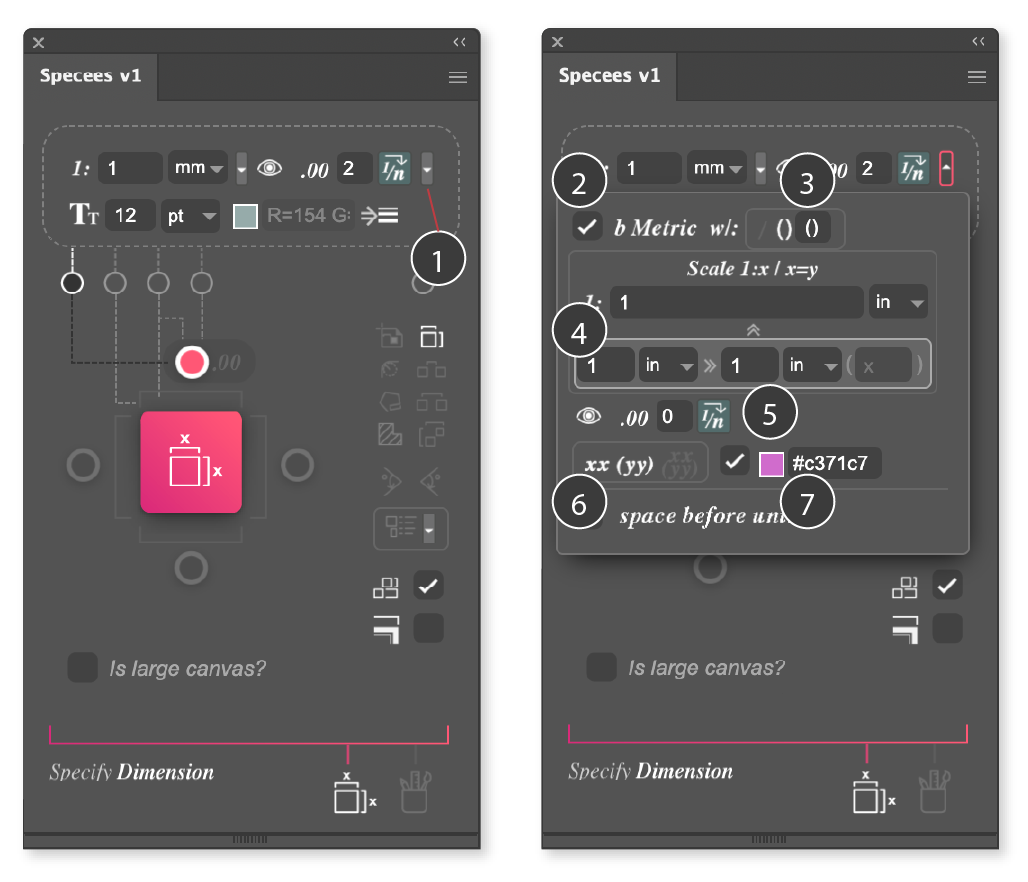
- Open the extra menu
- Check the "b Metric" checkbox
- Set the delimiter for the 2nd metric. You can choose bracket "()", slash "/" or enter a custom delimiter
- Set the scale and unit for the 2nd metric
- Toggle show/hide 2nd metric unit and set decimal places or fractions
- Choose between displaying two metrics in one line or two
- Check the box and set the color if you want to display the 2nd metric in a different color
Set the delimiter for the 2nd metric
You can choose bracket "()", slash "/" or enter a custom delimiter. If you enter one character for the custom delimiter, it will display between the two metrics. If you enter two characters for the custom delimiter, the two characters will enclose the 2nd metric (e.g. enter "[]", and it will display as "25.4 mm [1"]" ).
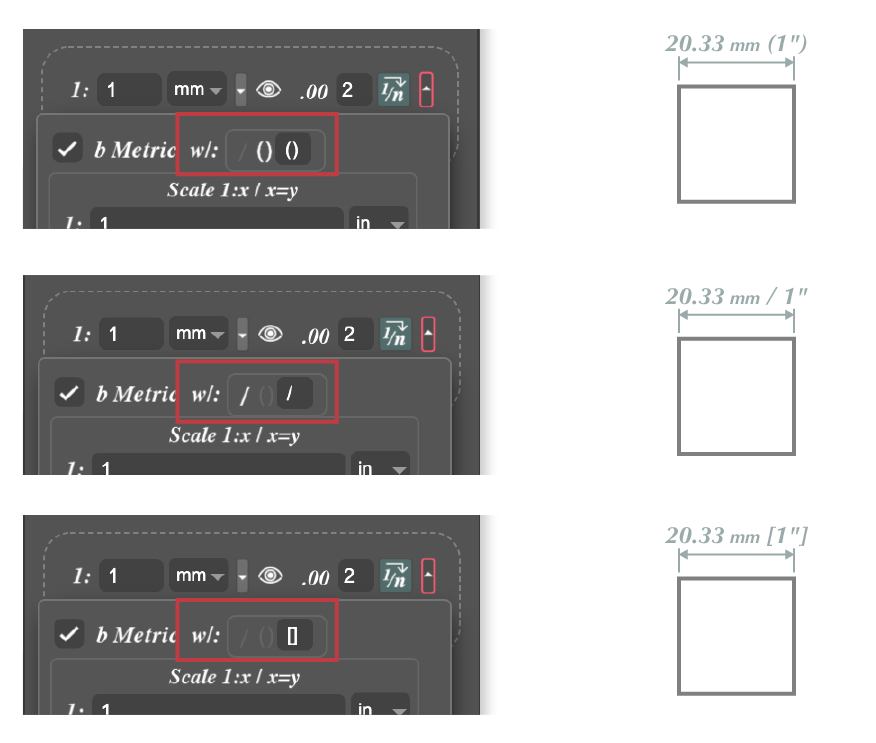
Set the scale and unit for the 2nd metric
You can set a different unit for the 2nd metric. You can even set a different scale to suit your case to present the dimensions. Below are some examples:
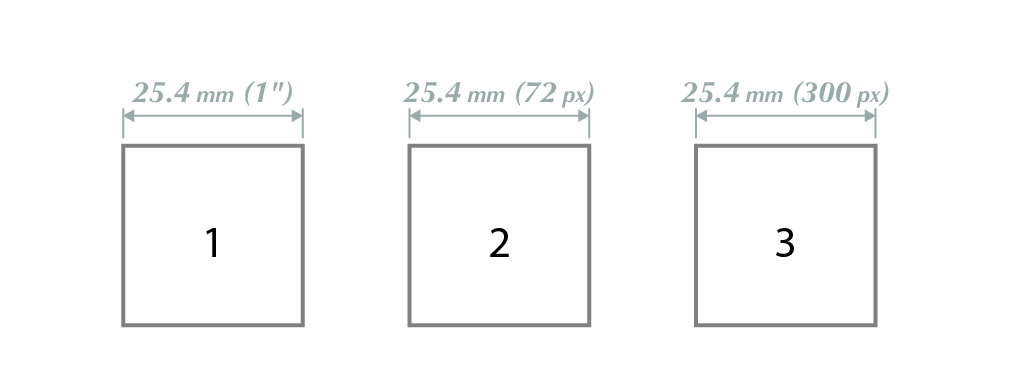
| Scale in 1st metric | Scale in 2nd metric | |
|---|---|---|
| Square 1 | 1 mm to 1 mm | 1 in. to 1 in. |
| Square 2 | 1 mm to 1 mm | 1 px to 1 px |
| Square 3 | 1 mm to 1 mm | 72 px to 300 px |
Square 1 displays the dimensions in minimeters and inches, which is useful when you display the dimensions to people from the metric system (imperial vs decimal).
Square 2 displays the dimensions in minimeters and pixels, both on a 1 to 1 scale. In Adobe Illustrator, the native resolution for measurement is 72 dpi, which means that a one-inch-wide square has a width of 72 px (even though you have set the document to 300 dpi in the document setup). So what if you want to illustrate the square's width in minimeters and pixels in 300 dpi? To do this, set the scale for the 2nd metric to "72 px to 300 px". As for Square 3, a 25.4 mm (1 inch) wide square is equal to 300 px wide. This will be useful when you want to know the pixel size for print production of any dimension in your document.
Choose between displaying two metrics in one line or two
You can choose between displaying two metrics in one line or two.
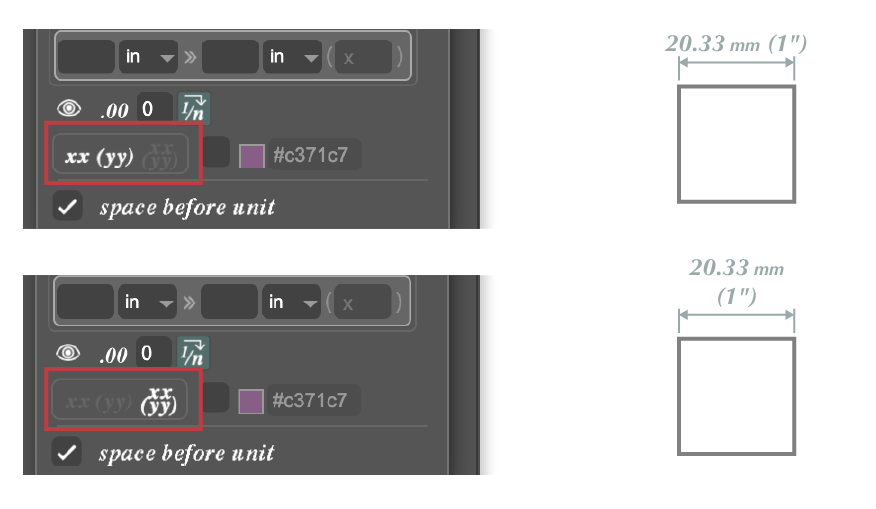
Set a different color when displaying the 2nd metric
Check the box and set the color if you want to display the 2nd metric in a different color.