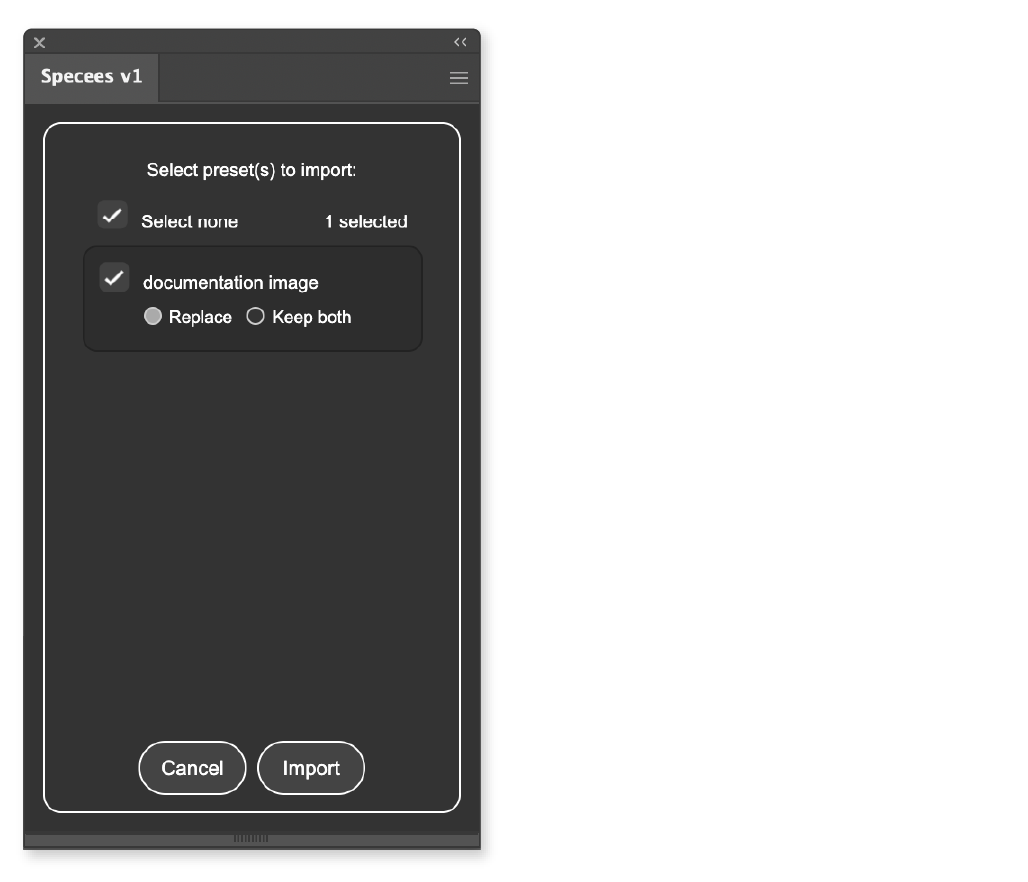Managing presets
(requires Adobe Illustrator cc2018 or higher)
You can select a saved preset from 1 and instantly load its style settings. Select "Default" to restore default settings. Dimensioning and style labeling will have their list of presets. You have to save them individually.
Click 2 and switch to the view to save current settings to presets. You can type and select a current preset to overwrite it or save it as a new one.
Click 3, and you can import/export presets or rename/delete a reset selected from the drop-down.
Note: the "Default" preset cannot be overwritten or deleted.
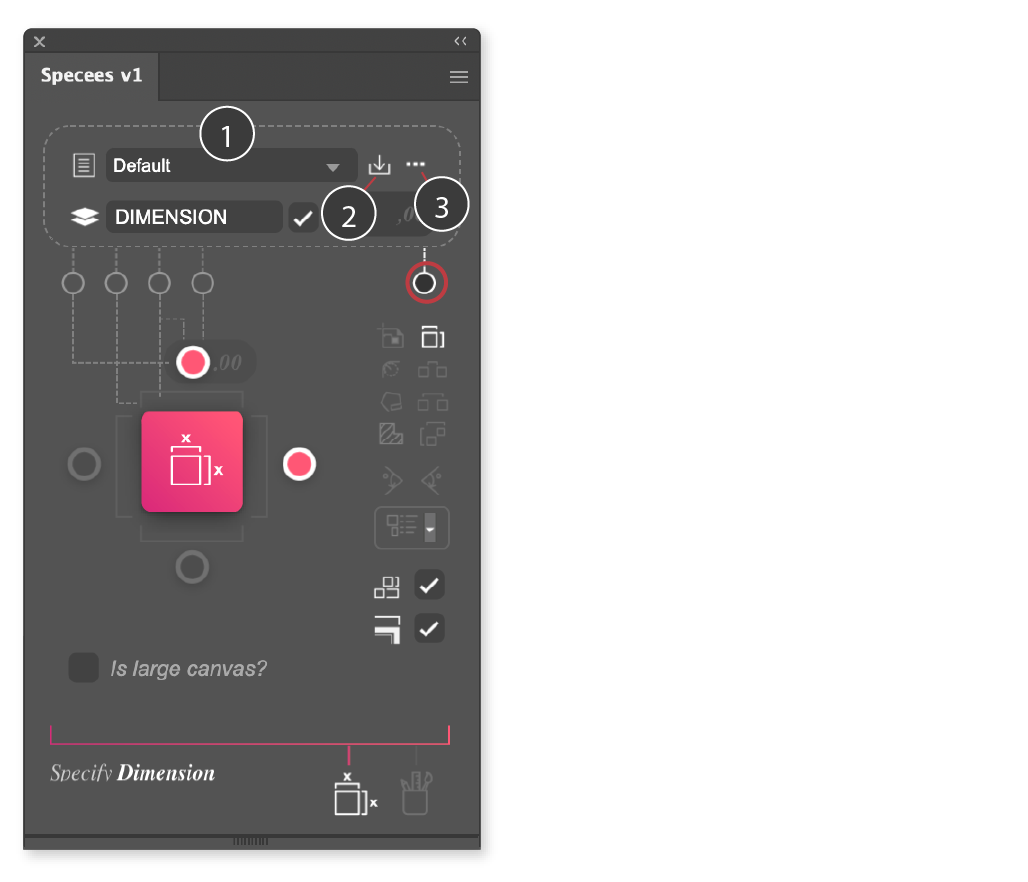
Import/export presets
You can select one or many presets to export to a .json file. When importing presets, if a preset already has a name in your list, you can choose to replace the existing one or keep both.
Export presets: Select preset(s) to export.
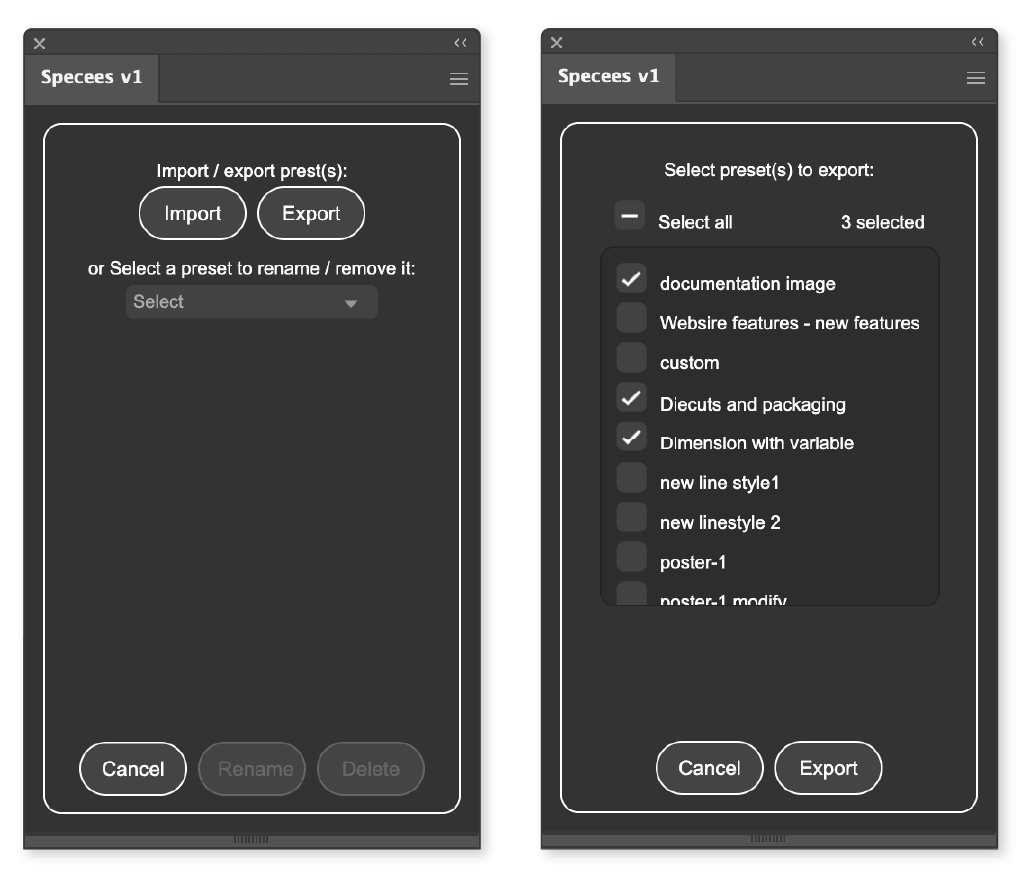
Import presets: Select the presets file (.json) exported from Specees.
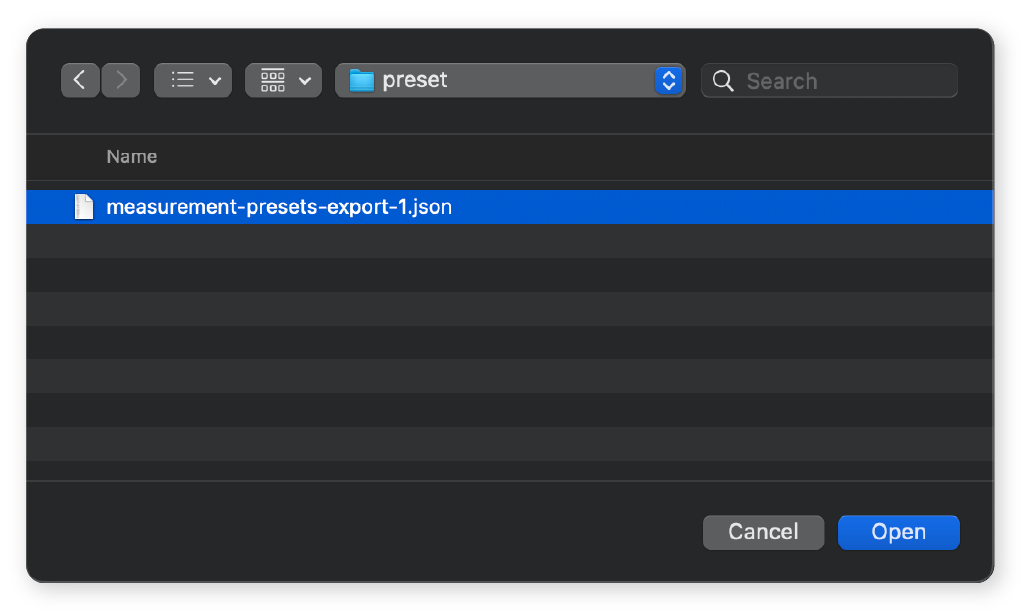
When available preset(s) are found, select preset(s) to import. If a preset already has a name in your list, you can choose to replace the existing one or keep both.